-
Veda

(MY TUTORİAL)
Veda
ceylangrafiker@gmail.com
This tutorial created with PSP X6
Thank You Very Much İnge Lore's For Good Translation
AlmancaThank You Very Much Pinuccia For Good Translation
İtalian
Thank You Very Much Pinuccia For Good Translation
FransaThank You Very Much Angela Nocturne For Good Translation

You can change Blend Modes according your color
PluginsAAA Filters -Custom-Landscape
-Flaming Pear Flood
Graphics Plus-Cross Shadow
Filters Unlimited -2.0- Bkg Designers sf10 IV- Lightburst
Itali@an Editors Effect-Effetto Fantasma
FM Tile Tools-Blend Emboos
Malzeme
Materials
@nn_130912_mask_162_tdstudio
MR_Alexandra
NarahsMasks_1604
2-TubeTocha24494
3-Tube Lana
Preparations
Make the foreground color : #202020
Make the background color : #ffffff
You can adjust the Blend Mode / Opacity at your own discretion.
We start working
File - New Image- 950x550
Selection-Selec All
File - Open -ceylan Background
Edit Paste- Edit- Paste Into selection
Selections - Select None
Adjust - Blur -Radial Blur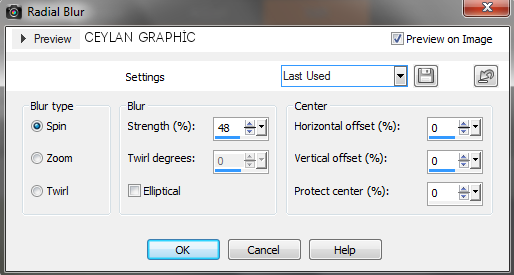
Effects - Plugins - Flaming Pear - Flood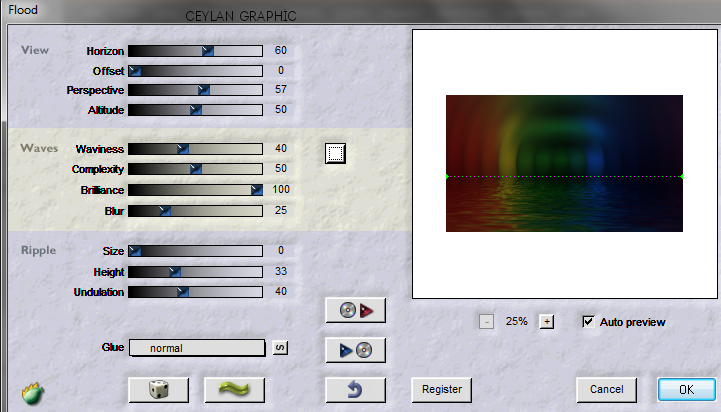
Adjust - Sharpness - Sharpen
Layers- Duplicate
Effects -Filters Unlimited -2.0- Bkg Designers sf10 IV- Lightburst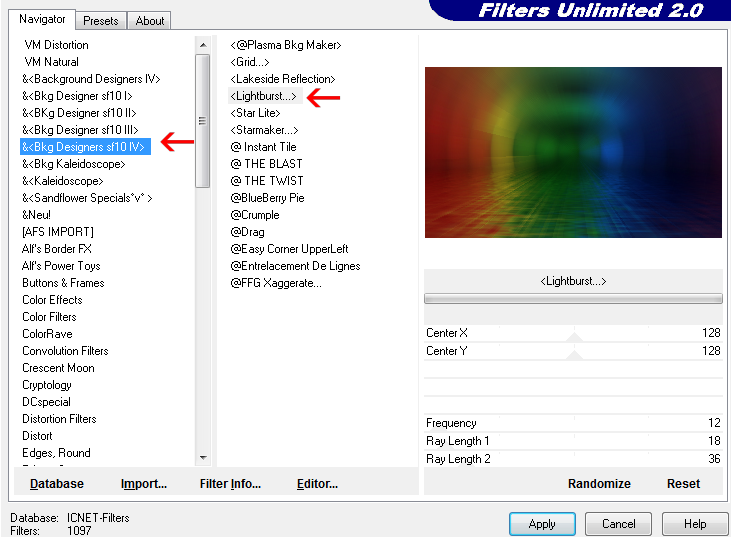
Effects -Filters Unlimited -2.0-Effects - Graphics Plus-Cross Shadow
Effects - Plugins -FM Tile Tools-Blend Emboos
Layers - New Raster Layer
Fill with the color : #ffffff
-Layers – New Mask Layer – From Image (NarahsMasks_1532)
Layers- Duplicate
Layers – Merge – Merge Group
Layers - Properties - Dodge- Opacity : 100
Layers - New Raster Layer
Fill with the color : #ffffff
Layers – New Mask Layer – From Image (NarahsMasks_1604)
Layers – Merge – Merge Group
Layers - Properties - Soft Light- Opacity : 100
Layers - New Raster Layer
Selections - Load/Save - Load Selection From Disk : C1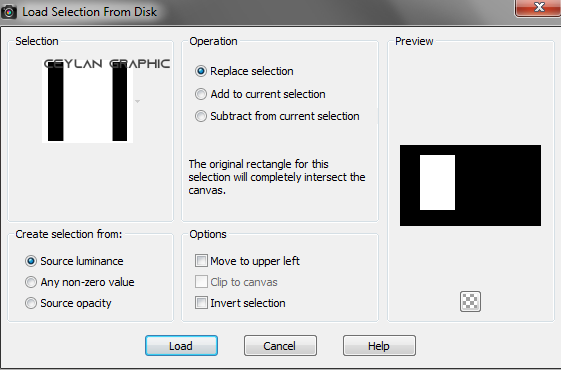
Fill Tool #FFFFFF
Layers - Properties -Normal- Opacity : 40
Selecti None
Effects - Plugins -Itali@an Editors Effect-Effetto Fantasma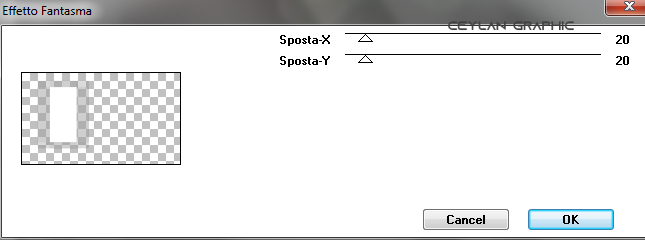
Effects -Edge Effects -Enhance
Effects - 3D Effects - Drop Shadow 0,0,60,30 Black
Adjust - Sharpness - Sharpen
Effects - Image Effects - Offset - H :473/ V: 0
File - Open - Flowers
Edit - Copy
Go back to your work.
Edit - Paste As New Layer
Effects - Image Effects - Offset - H :234/ V:9
Layers -Arrange Move Down
Top Layers Aktive
Layers - New Raster Layer
Selections - Load/Save - Load Selection From Disk : C2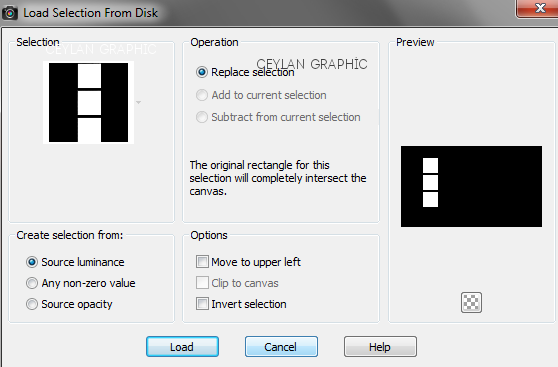
Fill Tool #FFFFFF
Selections - Modify - Contract : 1 pixels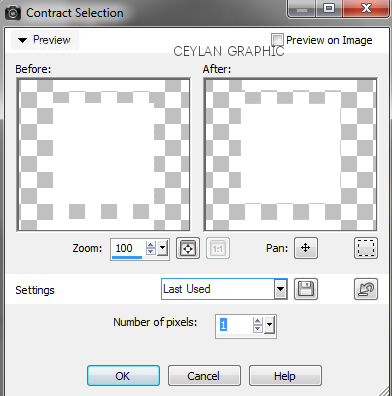
Edit Cut
Selecti None
Effects - 3D Effects - Drop Shadow 1,1,60,1 Black
Effects - 3D Effects - Drop Shadow 8,16,100,0 Black
File - Open - Deco ceylan
Edit - Copy
Go back to your work.
Edit - Paste As New Layer
Effects - Image Effects - Offset - H :359/ V:27
Layers - New Raster Layer
Selections - Load/Save - Load Selection From Disk : C3
Fill Tool #FFFFFF
Selecti None
Layers - Duplicate
Adjust - Blur -Radial Blur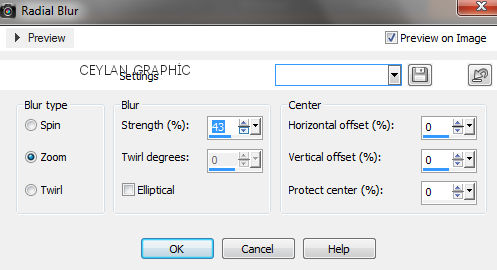
Layers -Arrange Move Down
Top Layers Aktive
Effects - 3D Effects - Drop Shadow 8,8,76,23 Black
File - Open - MR_Alexandra
Edit - Copy
Go back to your work.
Edit - Paste As New Layer
Image Rezize -90
Effects - 3D Effects - Drop Shadow 0,0,76,23 Black
File - Open - Texs-farewell
Edit - Copy
Go back to your work.
Edit - Paste As New Layer
Effects - Image Effects - Offset - H :430/ V:0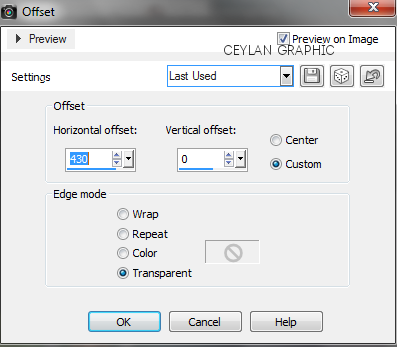
File - Open -Texs-veda
Edit - Copy
Go back to your work.
Edit - Paste As New Layer
Effects - Image Effects - Offset - H :207/ V:-123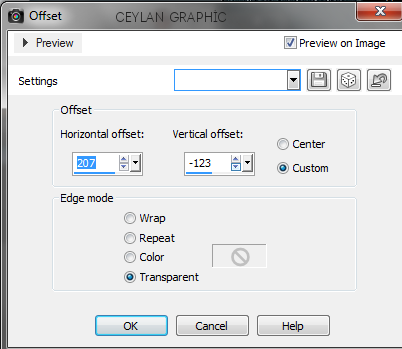
Image Add Borders 1 pixels foreground color : #202020
Image Add Borders 50 pixels background color : #ffffff
Image Add Borders 9 pixels foreground color : #202020 (Color1)
Layers - Merge - Merge All (Flatten)
-AAA Filters -Custom-Landscape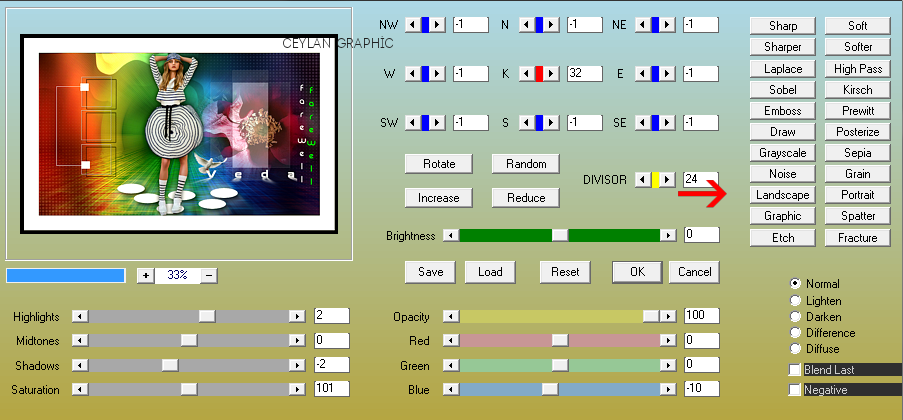
Image - Resize : 950 pixels ( Resize all layers checked )
File - Open -farewell-2
Edit - Copy
Go back to your work.
Edit - Paste As New Layer
Effects - Image Effects - Offset - H :16/ V: 265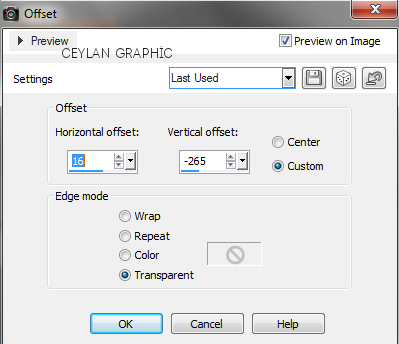
File Save as JPEG. Thank you so much.
For Example
 Thank You Very Much
Thank You Very Much




















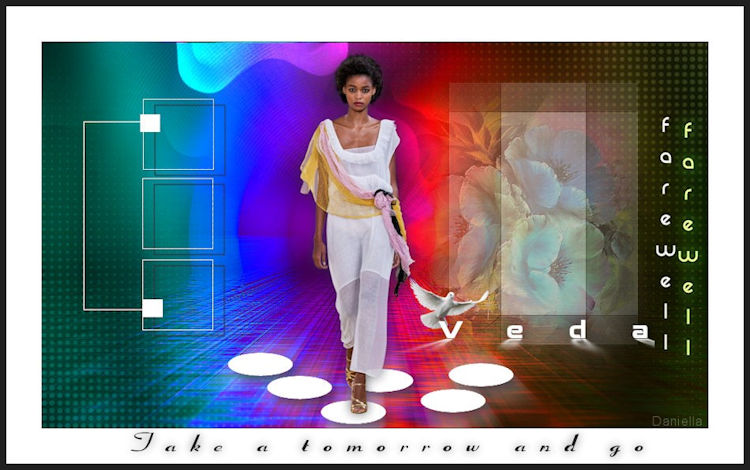







-
Commentaires






